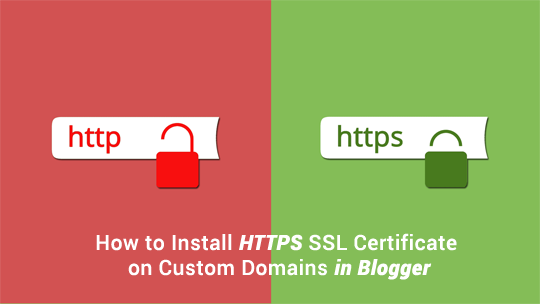
What are Advantages of using SSL Certificate in Blogger?
SSL Certificates will add an extra layer of security to your visitor and blog through end-to-end encryption in the connection.Search engines provide more value to those sites that are using SSL certificates. Thus, it is becoming an industry standard to have an SSL secured website.
Most importantly, 30% of the websites listed on the first page of Google are the ones that are using SSL certificates. Now that Blogger is offering Free SSL certificates to it custom domain users its finally time to make your site more secure.
Step #1: Select Blog
To enable HTTPS on custom dot com domain on blogger, go to draft.blogger.com and sign in using your Gmail account. The next thing is to select the blog on which you want to install SSL certificate.
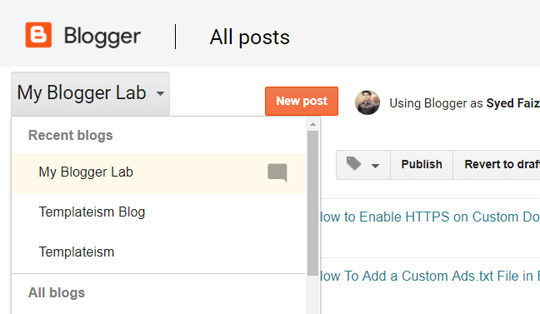
Step#2: Settings
Now after selecting your blog go to Settings >> Basics.
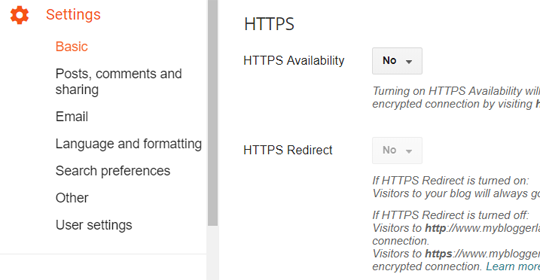
Step# 3: Enabling HTTPS on custom domains
In the third step, we will enable HTTPS on custom domains. Under HTTPS look for HTTPS Availability and from the drop down change “No” to “Yes”.
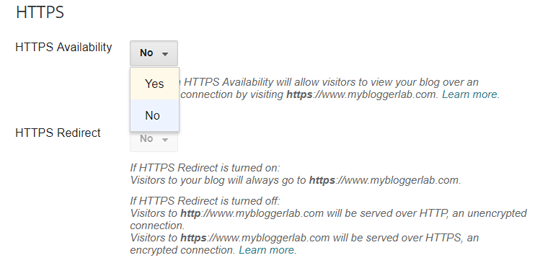
Now as soon as you select the "Yes" option, Blogger will immediately process your request, and you'll see a notice that "HTTPS Availability is being processed. Check back later". It will take about 1-2 minutes for your SSL certificate to be ready and applied to your blog. Keep on reloading the page until the message is disappeared.

Note: You might be unable to access your blog/website after enabling the HTTPS availability. Do not panic your site will be up in few minutes. This happens because SSL is being installed on your blog.
Step# 4: Redirecting HTTP traffic to HTTPS
Once, the SSL certificate is successfully enabled and applied on your blog. There is one more thing that you need to do, and it is a good approach to redirect all the HTTP traffic to HTTPS, so you do not lose your visitors nor SEO rankings.
To redirect your HTTP traffic to HTTPS in Blogger, look for HTTPS Redirect and from the drop-down menu select "Yes". That's is now your all HTTP traffic is being redirected to HTTPS.
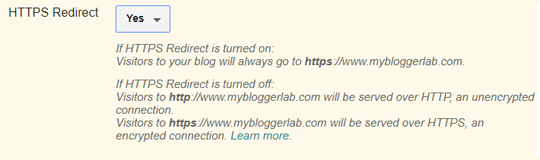
Congratulations, SSL Certificate for dot com Custom domain on Blogger is up and running.
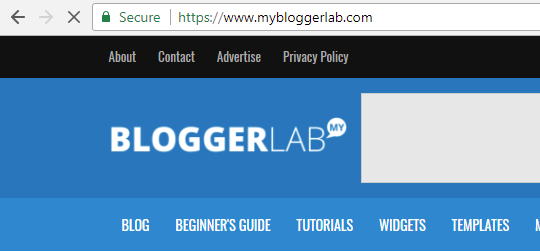
After installing SSL certificate on your custom domain, if you get mixed content errors follow our tutorial on How to remove mixed content errors in blogger.
The Editorial Team of MyBloggerLab consists of a group of Professional Blogger geeks Led by Syed Faizan Ali (Founder of MyBloggerLab).








7 comments
sorry this features not worked,don't option to click yes
see my blog http://www.alltricksolution.tk/
Hello syed, Thanks for the information.
I followed the tutorial to install https on my blogger blog. But after the installations, My Google Adsense codes stops working.
I have even change all blog URLs of http to https, yet problem still not solved.
Please what should i do to get this Ads working.
Looking forward to hearing from you.
Can you share your Blog URL?
-Syed
@RASHMI It takes few minutes before it starts working.
I can see HTTPS is working fine on your blog.
-Syed
I cant see the visibility HTTPS Option my my blogger.
@PARKASH KUMAR
This option is only available at http://draft.blogger.com/
Hey! Very useful information (thanks for sharing), but I decided that doing this myself was going to take a lot of time, which I’d rather spend on other aspects of my business. So, I went to nerdpilots.com/store and bought myself a bunch of quick fixes for my website (including SSL-Certificates). Just thought I’d share this alternative with likeminded people. A quick and painless solution. :)
Post a Comment
We’re eager to see your comment. However, Please Keep in mind that all comments are moderated manually by our human reviewers according to our comment policy, and all the links are nofollow. Using Keywords in the name field area is forbidden. Let’s enjoy a personal and evocative conversation.