Adding Image Gallery in WordPress Posts:
For inserting pictures, the first step is to choose which post you would like to add your image gallery. If you want to add image gallery to a new posts, Go to Posts >> Add New.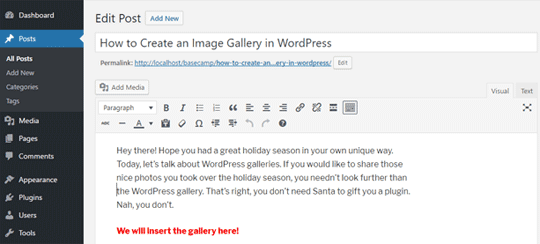
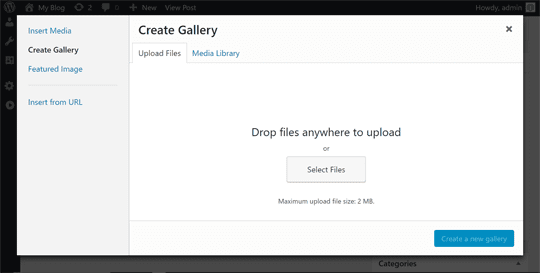
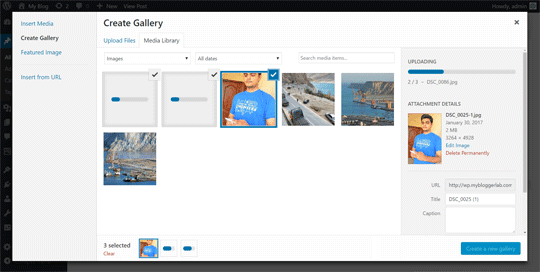
Now on the Edit Gallery, you can do various things to modify and polish your image gallery. For example, you can rearrange the order of images by changing their positions using simple drag and drop, add more images, Randomize the order, choose the number of columns and etc.
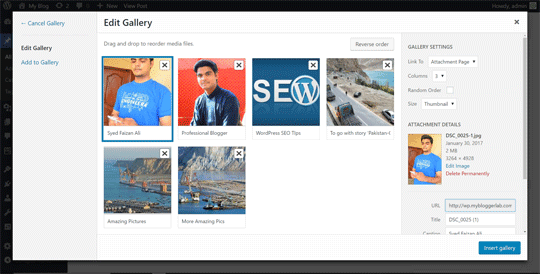
After editing your image gallery to best fit your needs you can click on "Insert Gallery" button to add your image gallery to WordPress posts. Your gallery will appear in the form of small thumbnails in your WordPress posts.
If you’re still not satisfied with your gallery you can click on the thumbnail to edit them as per your needs.
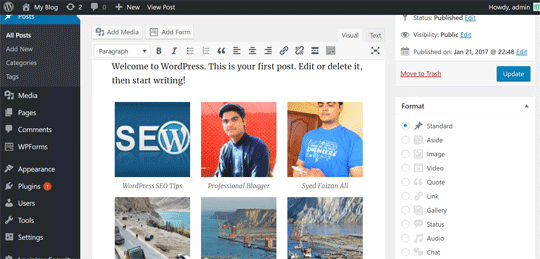
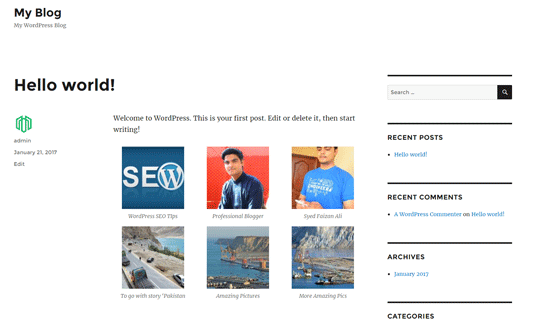
We hope this tutorial has helped you in learning how to create an image gallery in WordPress with simple steps that everyone can follow. If you like this article, follow us on Facebook, Google+ or Twitter.
The Editorial Team of MyBloggerLab consists of a group of Professional Blogger geeks Led by Syed Faizan Ali (Founder of MyBloggerLab).








Post a Comment
We’re eager to see your comment. However, Please Keep in mind that all comments are moderated manually by our human reviewers according to our comment policy, and all the links are nofollow. Using Keywords in the name field area is forbidden. Let’s enjoy a personal and evocative conversation.