Why to save posts to Draft and then preview them?
In order to avoid inconvenience, it is suggested that one should never compromise his work. If you made a post on blogger, and have some doubts about it which you want to be cleared before publishing, you can easily save it. Yes! Blogger now provides you the opportunity to save your posts instead of discarding them for some issues. Later, when you will sign in you can view your post and before publishing on any internet forum you can preview it to check how it would look.Now the question is how you can do this all. Below is the simple way to save and preview posts in blogger.
How to Save and Preview Posts in Blogger?
Follow these steps to get your work done in a simple manner:- Log in to your blogger account
- Go to your blog in which you want to publish a new post
- Create a new post.
- Then on the upper right hand side you can see two buttons named ‘Save’ and ‘Preview’. You can click either of them depending on your requirement at that moment.
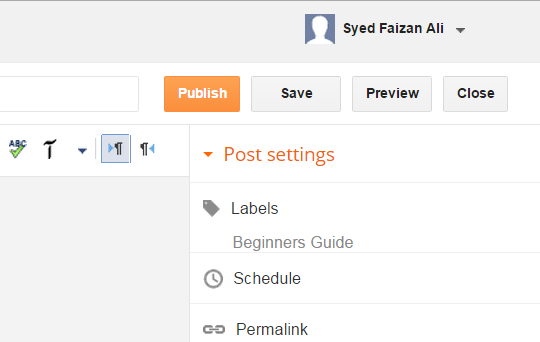
In case you are not hitting the save button manually, blogger automatically saves your posts upon each edit you made to your content.
I Hope this tutorial have helped you in learning how to save posts to draft and preview them in blogger. Do share your thoughts abouts this feature, how saving and previewing helps you? Write your opinions in the comments below.
The Editorial Team of MyBloggerLab consists of a group of Professional Blogger geeks Led by Syed Faizan Ali (Founder of MyBloggerLab).








5 comments
This is the most useful feature in the the blogging community.
Thanks for the beginner tutorial Syed!
Thanks for clearing my concepts about Blogger . Recently I was using it but I couldn't understand that how to use and publish it. Thanks! Hope I'll gain a lot of knowledge from your articles. :-)
Glad you liked it.
Thanks for liking,
You can check out the whole list of articles on the link below, that will help you to understand blogger in a better way
http://www.mybloggerlab.com/search/label/Beginners%20Guide?&max-results=10
Still couldn't figure out how to get a preview on my PC that shows how the page would look like on a smartphone.
Post a Comment
We’re eager to see your comment. However, Please Keep in mind that all comments are moderated manually by our human reviewers according to our comment policy, and all the links are nofollow. Using Keywords in the name field area is forbidden. Let’s enjoy a personal and evocative conversation.