The Default Label Cloud Widget for Blogger Platform has a quite old look. Since, we are in the days of CSS3. Therefore, we have to apply latest techniques. Consider the Following screenshot to see the Label Clouds i.e. the Default one and the Customized one.
Each Label Cloud Link is well kept under <a class/> that allows us to customize each and every Label link cleanly. We have also assigned a font size, so it does not overlap the pre-existing Default StyleSheet. Our custom design would override the CSS. Thus, it would give an entire new look.
How To Customize Label Cloud with CSS3?
The steps mentioned below are fairly straightforward and would hardly take few minutes to complete. Consider the following instructions as mentioned below.
- Go To Blogger.com >> Your Site >> Add a Gadget >> Label.
- Now match the settings which are shown in the screenshot below.
- Select the Cloud from the Display settings.
- Uncheck the Show number of post per label.
Now go ahead and Save the widget and that’s it we have successfully integrated a Label Cloud widget.
Customizing and Stylizing Blogger Label Cloud Widget:
- Once again go to Blogger >> Template >> (Create a backup in case anything went wrong).
- Select Edit HTML >> Proceed.
- Now with in the Template Search for ]]></b:skin> (CTRL+F Shortcut to quick search) and just above it paste the following CSS Coding.
/*--- MBL Custom Label Cloud With CSS3 --- */
.Label a{
padding-left:20px;
background:#000;
padding:0 20px;
color:#fff!important;
border-radius:100px;
-moz-border-radius:100px;
height:32px;
line-height:32px;
text-transform:uppercase;
text-decoration:none;
border:none !important;
-webkit-transition:all .3s ease-in-out !important;t: 30pxt: 30px;
float:left;
margin-left:5px;
margin-top:5px;
font-size:14px; }
.Label a:hover{
color:#000 !important;
background:#ff0; }
To Change the Hover Color Replace #ff0; with any color according to the desire needs.
To increase/decrease the font size replace 14px according to your needs.
All Done: After customizing save the template. Go a head and check out your website and we are sure that you would love the modification that we have made in the Label Cloud. Feel free to leave your comments and suggestions.
From The Editor's Desk:
Hope everyone has enjoyed this small modification. Now everyone can sense that a Small Chunk of CSS3 has the charm to spice up a website. Its just a starting to this week because we have some awe-inspiring widgets coming up. What are your thoughts about it. Suggestions would be more then welcome. Take a lot care till then, Peace, blessings and happy stylizing.
The Editorial Team of MyBloggerLab consists of a group of Professional Blogger geeks Led by Syed Faizan Ali (Founder of MyBloggerLab).

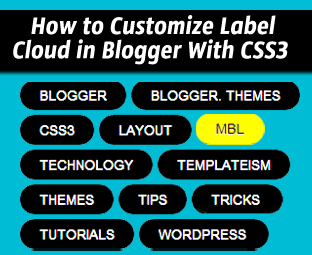








28 comments
So lovely and useful..customized and ready to use,would u like to check it out?
http://degmesinyagliboya.blogspot.com/
Thanks a lot..
Great Man. Looks Awesome :).
Very unique , thanks bro . I removed the round borders.looks great.thanks a ton
www.YourpcGenie.net
better than mbt... ;)
Hi Syed bro,
Nice Hack But It only works with the widget which has the widget ID1 (i.e. Labels1)
Otherwise it doesn't work. (i.e. Labels2, Labels3)
To fix it We have to change the #labels1 with .Label
Hope you check it. Thanks for the Awesome hack. :)
nice work bro
hey bro am from Nigeria, pls I need traffci.... Pls any help???
www.odulowo.blogspot.com
Well, Most of the users only use one Label Widget therefore, we coded it for just LABEL1. However, we have many people are having problems therefore, we have updated the coding.
Thanks for Sharing a Great tip with our Readers Peace.
Reapply the Tutorial, It would work. Surely. Peace
1. Get a .com Domain.
2. Write more Content.
3. Socialize your Site.
4. Post on Daily Basis.
Apply the Above Tips your Traffic would flow like a Sports car. Peace
If you are a professional blogger you didn't delete my comment..
PEACE!!!!!!!!!!!!!
Your Comment Was Automatically Caught up in our Spam Box. You used irrelevant Links in Comments which is Against our comment Policy. The Main reason behind having a Comment policy is to provide a Safe and Sound environment to all fellow readers.
Take a Look and Spend few minibus in reading this Policy.
http://www.mybloggerlab.com/p/comment-policy.html
We're not discouraging you to not make a Comment but try to be expressive. Write a Comment that could benefit everyone. Hope that helps mate. Take care. Peace
Dude.. Can I please submit a Guest Post on MBL? I mean, please provide your email to me and I would send one. And you can publish it here with my link... as you know I am working hard but all my effort is going in vain due to SEO! :(
i mistakenly spoiled my blog template is there anyway i can restored or reset it the way it is in the first time.
i forgot to back it up the first time
Bad luck.. It can't be restored bro.. :(
please reply!!!!
What You Did Wrong? Tell your Site URL?
Thanks @Syed for this css3 style. I am using this effect on my blog you can check it on my blog.
My Blog : SDWallPic.Com
Thank you very much for this tutorial , I just have a problem in finding the required label widget .Please could you help me ?
My blog : jquery-tutorial-for-beginners.info
Can you Explain a little better, so we can help you accordingly.
I just solved the problem , It works well !!
Thank you so much.
Thanks god, at least something that works :).
Loved it !!!... Thanks
Hey, I tried your tutorial and applied the code in my template but it doesn't worked in my blog. But I hate it when I found in my "Template" section which is "Live on Blog" there's the picture of "Templateism" instead of my own blog. What did you put on that code? did you put autobacklinks? and how I can remove "Templateism" - Live on blog and replace it again with my won Blog?
PLease.. I want to remove "Templateism" I hate it!
Can you provide your BLOG URL. and it only appears when you remove credit backlinks.
Beautiful...I love it!
I'd like to mention that you can also add this code another way. Simply go to:
Template > Customize > Advanced > Add Css > Paste the code in the box > Click on orange "Apply to Blog" button
By doing it this way, you can see any changes you make live in the preview below.
Thanks for sharing this awesome tut :-)
Glad you liked it Marie
Thanks for the tip, useful :)
Post a Comment
We’re eager to see your comment. However, Please Keep in mind that all comments are moderated manually by our human reviewers according to our comment policy, and all the links are nofollow. Using Keywords in the name field area is forbidden. Let’s enjoy a personal and evocative conversation.